To open the weapon editor, go to the Weapon Tab for players or enemies and click on the Open WEAPON EDITOR ![]() button.
button.
For more information about how weapons work in the SHMUP Creator, please read the Weapons concepts section.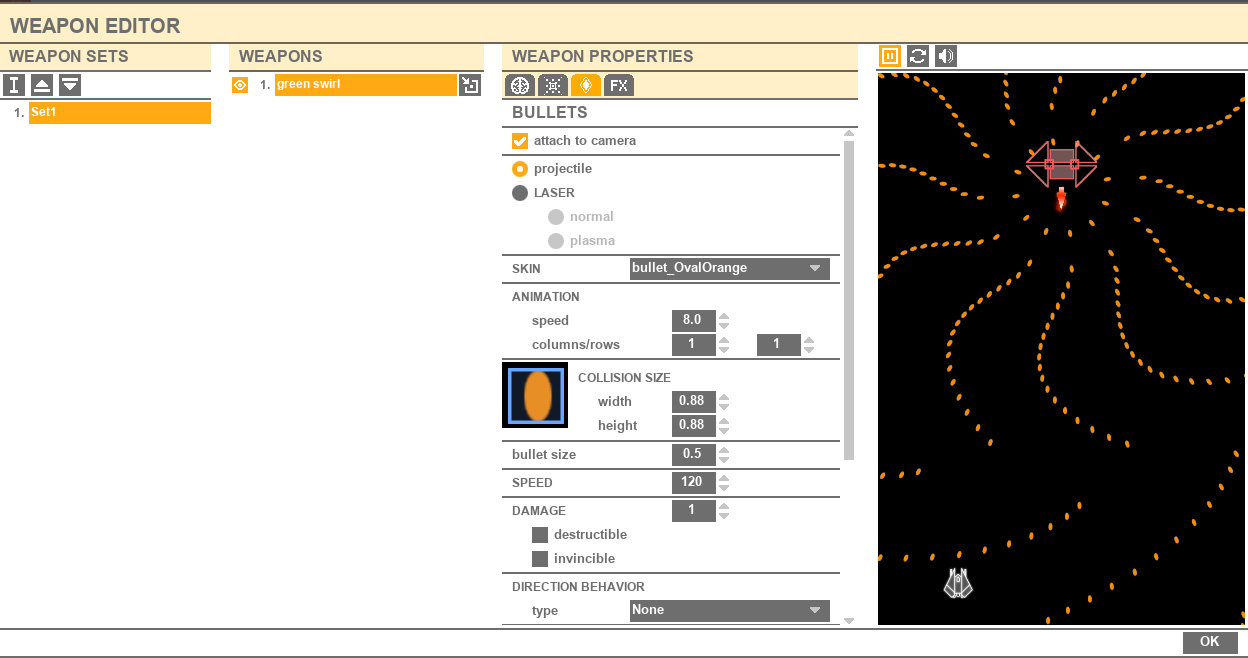
The left column lists all the Weapon Sets of the currently selected player or enemy.
The middle column lists all the Weapon locators with the mane of their current Weapon from the selected Weapon set.
The third column allows you to modify the selected Weapon properties.
And the last column is the preview.
WEAPON SETS LIST
![]() Rename Weapon Set button: rename the current weapon set
Rename Weapon Set button: rename the current weapon set![]() Move up Weapon Set button: move the current weapon set up
Move up Weapon Set button: move the current weapon set up![]() Move down Weapon Set button: move the current weapon set down
Move down Weapon Set button: move the current weapon set down![]() Weapon Set name button: click on the name to select the Weapon Set.
Weapon Set name button: click on the name to select the Weapon Set.
WEAPONS LIST
![]() Eye button: hide the current weapon in the preview window
Eye button: hide the current weapon in the preview window![]() Weapon name button: click on the name to select the Weapon.
Weapon name button: click on the name to select the Weapon.![]() Open Weapon manager button: open the Weapon manager window to choose an existing weapon from the game or create a new one
Open Weapon manager button: open the Weapon manager window to choose an existing weapon from the game or create a new one
WEAPON PROPERTIES:
 CONTROLS TAB FOR PLAYER
CONTROLS TAB FOR PLAYER
The behavior is simple: it’s the user who will trigger the weapon using the keyboard or its joypad.![]() Assign button menu: the button number which will shoot the weapon.
Assign button menu: the button number which will shoot the weapon.
![]() refire limit: SHUMUP Creator allows you to limit a weapon’s rate of fire to avoid players being able to rapidly tap the fire button to achieve a greater rate of fire than auto-firing the weapon.
refire limit: SHUMUP Creator allows you to limit a weapon’s rate of fire to avoid players being able to rapidly tap the fire button to achieve a greater rate of fire than auto-firing the weapon.
With refire limit enabled the player will not be able to shoot faster than the weapon time between bursts duration. This solves potential exploits by players but also gives you the flexibility to design this feature into your weapon system.
![]() Use A.I. checkbox: the weapon can also use some A.I., like warm-up or charge shot.
Use A.I. checkbox: the weapon can also use some A.I., like warm-up or charge shot.
![]() Start delay edit box:
Start delay edit box:
The warm-up is a waiting time, just before the shoot. You can add a sound and an sfx, and typically you can use this to warn the player that the weapon will soon shoot, for instance with a boss big laser.
![]() Warm-up Duration spinner: the warm-up duration.
Warm-up Duration spinner: the warm-up duration.
![]() Warm-up FX menu: the particle effect which is played during the warm-up. The effect will loop until the end of the warm-up.
Warm-up FX menu: the particle effect which is played during the warm-up. The effect will loop until the end of the warm-up.
![]() Warm-up Sound menu: the looping sound which is played during the warm-up.
Warm-up Sound menu: the looping sound which is played during the warm-up.
![]() Volume spinner: the warm-up sound volume
Volume spinner: the warm-up sound volume
CHARGE SHOT
This type of weapon is usually more powerful than the regular ones. The player needs to hold down the shot button during the warm-up, then release it to fire the weapon.
To indicate that the weapon is charged, the weapon can play a particle system and a sound.![]() Charge shot checkbox: the weapon can also use some A.I., like warm-up or charge shot.
Charge shot checkbox: the weapon can also use some A.I., like warm-up or charge shot.![]() Particle system menu: the particle system played when the weapon is charged
Particle system menu: the particle system played when the weapon is charged![]() Sound menu: the sound played when the weapon is charged
Sound menu: the sound played when the weapon is charged
![]() Volume spinner: the charge shoot ready sound volume
Volume spinner: the charge shoot ready sound volume
![]() Shooting duration spinner: the weapon shoot duration. It corresponds to how long the enemy will press its virtual button on the pad.
Shooting duration spinner: the weapon shoot duration. It corresponds to how long the enemy will press its virtual button on the pad.
![]() Loop checkbox: Does the weapon loop?
Loop checkbox: Does the weapon loop?
![]() Loop delay spinner: a waiting time before looping the behavior.
Loop delay spinner: a waiting time before looping the behavior.
![]() Auto shoot: the weapon is always activated even if the player doesn’t press the button
Auto shoot: the weapon is always activated even if the player doesn’t press the button
FOR ENEMIES:
The weapon behavior is similar to what is happening to the weapon trigger: when will it press the trigger, how long, how?
![]() Use safe zone checkbox: most of the time you want the enemies to only shoot when they are on-screen. If you uncheck this, the weapon will start as soon as the enemy wakes up, even if it is out of the screen.
Use safe zone checkbox: most of the time you want the enemies to only shoot when they are on-screen. If you uncheck this, the weapon will start as soon as the enemy wakes up, even if it is out of the screen.
![]() Wait for target checkbox: the weapon will only start when the player is in front of the weapon. Useful for tanks.
Wait for target checkbox: the weapon will only start when the player is in front of the weapon. Useful for tanks.
![]() Random wait spinner: When the enemy is activated, this property allows to wait a little before starting to use this weapon. This property is only used once at the start.
Random wait spinner: When the enemy is activated, this property allows to wait a little before starting to use this weapon. This property is only used once at the start.
![]() Random wait checkbox: the weapon wait for a little before starting. The duration of the wait is random.
Random wait checkbox: the weapon wait for a little before starting. The duration of the wait is random.![]() Min. wait spinner: the minimum duration of the wait
Min. wait spinner: the minimum duration of the wait![]() Max. wait spinner: the maximum duration of the wait
Max. wait spinner: the maximum duration of the wait
The warm-up is a waiting time, just before the shoot. You can add a sound and an sfx, and typically you can use this to warn the player that the weapon will soon shoot, for instance with a boss big laser.
![]() Warm-up Duration spinner: the warm-up duration.
Warm-up Duration spinner: the warm-up duration.
![]() Warm-up FX menu: the particle effect which is played during the warm-up. The effect will loop until the end of the warm-up.
Warm-up FX menu: the particle effect which is played during the warm-up. The effect will loop until the end of the warm-up.
![]() Warm-up Sound menu: the looping sound which is played during the warm-up.
Warm-up Sound menu: the looping sound which is played during the warm-up.
![]() Volume spinner: the warm-up sound volume
Volume spinner: the warm-up sound volume
![]() Shooting duration spinner: the weapon shoot duration. It corresponds to how long the enemy will press its virtual button on the pad.
Shooting duration spinner: the weapon shoot duration. It corresponds to how long the enemy will press its virtual button on the pad.
![]() Loop checkbox: Does the weapon loop?
Loop checkbox: Does the weapon loop?
![]() Wait before loop spinner: a waiting time before looping the behavior.
Wait before loop spinner: a waiting time before looping the behavior.
FLOW
If the behavior loops, the weapon flow is: 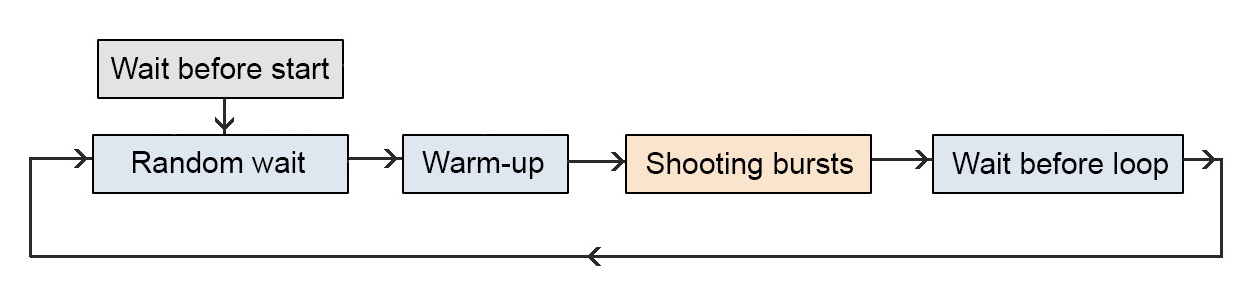
When a weapon shoots something, it shoots a burst, which is a collection of one or several bullets. The weapon shoots bursts of bullets while the (virtual) shoot button is pressed.
Note: if the button is not pressed anymore while shooting a burst, the burst is stopped even if all its bullets are not fired.
![]() Time between burst spinner: the duration between two bursts
Time between burst spinner: the duration between two bursts
WEAPON
DIRECTION
The initial direction of the bullet when it is shot.
![]() Bullet direction: the bullet direction is the direction of the weapon
Bullet direction: the bullet direction is the direction of the weapon
![]() Aim player: the bullet direction is the direction of the player
Aim player: the bullet direction is the direction of the player
![]() Angle limit spinner: in degrees, can limit the shot angle. For example, a value of 180 will prevent an enemy to shoot behind him. Zero = no limit.
Angle limit spinner: in degrees, can limit the shot angle. For example, a value of 180 will prevent an enemy to shoot behind him. Zero = no limit.
![]() Parallel checkbox
Parallel checkbox
![]() Don’t rotate during burst checkbox: during the burst, the locator stops its rotation. The locator only rotates between 2 bursts.
Don’t rotate during burst checkbox: during the burst, the locator stops its rotation. The locator only rotates between 2 bursts.
LOCATOR ROTATION ANIMATION
This feature rotates the weapon locator.
![]() Angle spinner: the locator rotation angle
Angle spinner: the locator rotation angle
![]() Speed spinner: the locator rotation speed. A negative value will rotate in the other direction.
Speed spinner: the locator rotation speed. A negative value will rotate in the other direction.
![]() ping-pong checkbox: If checked, the weapon locator will rotate from the default orientation to the angle, then go in the other direction, in a looping manner.
ping-pong checkbox: If checked, the weapon locator will rotate from the default orientation to the angle, then go in the other direction, in a looping manner.
If unchecked, once the weapon locator has rotated from the default orientation to the angle, it will go back instantly to the default orientation, and start again.
![]() start from the center checkbox
start from the center checkbox
BURSTS![]() Number of bullets spinner: the number of bullets shot in one burst
Number of bullets spinner: the number of bullets shot in one burst ![]() Bullets interval spinner: The time between each bullet shot during one burst.
Bullets interval spinner: The time between each bullet shot during one burst.
START POSITION
![]() bullet offset edit box
bullet offset edit box
![]() burst edit box: the distance of the spawn from the weapon canon. Useful to make circles.
burst edit box: the distance of the spawn from the weapon canon. Useful to make circles.
SPREAD
Those features modify the position, angle, or speed of the bullets from a burst. They have no effect if the burst contains only one bullet. You can use those values to create 5-ways burst for instance.
![]() Angle edit box: the angle between each bullet from a burst.
Angle edit box: the angle between each bullet from a burst.
![]() Horizontal edit box: the horizontal offset between each bullet from a burst.
Horizontal edit box: the horizontal offset between each bullet from a burst.
![]() Vertical edit box: the vertical offset between each bullet from a burst.
Vertical edit box: the vertical offset between each bullet from a burst. ![]() Speed edit box: will add or remove some speed at each bullet from a burst. For instance, with a 2 value, each new bullet from a burst will go twice as fast as the previous one.
Speed edit box: will add or remove some speed at each bullet from a burst. For instance, with a 2 value, each new bullet from a burst will go twice as fast as the previous one.
PROBABILITY
A random value can be added to a bullet when it is spawned.
![]() Angle edit box: the maximum random angle added to the bullet.
Angle edit box: the maximum random angle added to the bullet.
![]() Horizontal edit box: the maximum random horizontal offset added to the bullet.
Horizontal edit box: the maximum random horizontal offset added to the bullet.
![]() Vertical edit box: the maximum random vertical offset added to the bullet.
Vertical edit box: the maximum random vertical offset added to the bullet.
![]() Speed edit box: the maximum random speed added to the bullet
Speed edit box: the maximum random speed added to the bullet
![]() Symmetry checkbox: Instead of adding those values to each bullet, they can be distributed in a symmetric way to create other patterns. Note that some bullets are added to create symmetry: a 3 bullets burst will become a 5 bullets burst.
Symmetry checkbox: Instead of adding those values to each bullet, they can be distributed in a symmetric way to create other patterns. Note that some bullets are added to create symmetry: a 3 bullets burst will become a 5 bullets burst.
REPEATER
A fun and powerful feature, the repeater will repeat the burst around the weapon. It can create quickly very complex patterns.![]() Number edit box: The number of burst copies.
Number edit box: The number of burst copies.![]() Angle edit box: The total angle of distribution of the burst copies: 360 will shoot burst all around the weapon. 180 will shoot burst around a half-circle around the weapon.
Angle edit box: The total angle of distribution of the burst copies: 360 will shoot burst all around the weapon. 180 will shoot burst around a half-circle around the weapon.
 BULLETS TAB
BULLETS TAB
![]() Attached to camera checkbox: when this feature is checked, the bullets will be attached to the camera when spawn. This means that the camera translation will not affect the position of the bullets on-screen. If un-checked, the particle will stay in the world.
Attached to camera checkbox: when this feature is checked, the bullets will be attached to the camera when spawn. This means that the camera translation will not affect the position of the bullets on-screen. If un-checked, the particle will stay in the world.
![]() Projectile radio button: the bullet is a normal projectile.
Projectile radio button: the bullet is a normal projectile.![]() Laser radio button: the bullet is part of a laser.
Laser radio button: the bullet is part of a laser.
![]() Normal radio button: the laser is straight.
Normal radio button: the laser is straight.
![]() Plasma radio button: the laser is like a water jet and deforms itself with the weapon translation.
Plasma radio button: the laser is like a water jet and deforms itself with the weapon translation.
SKIN
The skin is the texture and appearance of the bullet. It’s a picture stored in the asset/bullets directory.![]() Skin menu: the texture used by the bullet.
Skin menu: the texture used by the bullet.
NOTE: Draw your bullet the way you want it goes to its goal, upward.
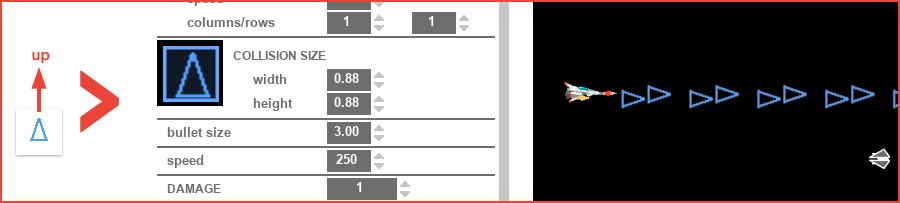
ANIMATION![]() Animation speed edit box: If the bullet is an animated sprite, the value modifies the animation speed.
Animation speed edit box: If the bullet is an animated sprite, the value modifies the animation speed.![]() Columns edit box: Set the number of columns of the texture atlas
Columns edit box: Set the number of columns of the texture atlas![]() rows edit box: Set the number of rows of the texture atlas (see “animating sprites” section for more information)
rows edit box: Set the number of rows of the texture atlas (see “animating sprites” section for more information)
COLLISION SIZE
It’s the size of the collision rectangle.![]() Width edit box: The collision rectangle width.
Width edit box: The collision rectangle width.![]() Height edit box: The collision rectangle height.
Height edit box: The collision rectangle height.
![]() Bullet size edit box: The size of the bullet.
Bullet size edit box: The size of the bullet.
![]() Speed edit box: The start speed of the bullet when it’s shot.
Speed edit box: The start speed of the bullet when it’s shot.
Modify the bullet trajectory during its life.![]() Type menu:
Type menu:
– None: The bullet travel in the bullet start direction.
– Aim: The bullet aim at the nearest target.
– Gravity: Gravity affects the bullet trajectory and goes to the screen’s bottom direction.
– Left: The bullet curves to the left.
– Right: The bullet curves to the right.
– Random: The bullet curves to the left or to the right. The direction is randomly chosen at the bullet spawn time.
– Angle: The bullet curves to a chosen angle direction (ex: 45 degrees.
OPTIONS
![]() Strength edit box: The trajectory deflection strength. The bigger the value, the more the bullet will deflect from its previous trajectory.
Strength edit box: The trajectory deflection strength. The bigger the value, the more the bullet will deflect from its previous trajectory.
![]() Start time edit box: The duration after which the Change direction will start to affect the bullet.
Start time edit box: The duration after which the Change direction will start to affect the bullet.
![]() Duration edit box: The Change direction effect duration. When the effect is complete, the bullet continues in front of it.
Duration edit box: The Change direction effect duration. When the effect is complete, the bullet continues in front of it.
![]() FIRST CHANGE SPEED
FIRST CHANGE SPEED
Those properties allow you to modify the speed of the bullet in time. This allows, for instance, to spawn a bullet, make it stop after 1 second, wait for a little while, then start again and go quickly in the player’s direction.![]() New speed edit box: The final speed after the speed change.
New speed edit box: The final speed after the speed change.![]() Start time edit box: The start time of the speed change.
Start time edit box: The start time of the speed change.![]() Duration edit box: The duration of the speed change.
Duration edit box: The duration of the speed change.
![]() SECOND CHANGE SPEED
SECOND CHANGE SPEED
Same thing. This second speed change can only start after the end of the 1st one.![]() New speed edit box: The final speed after the speed change.
New speed edit box: The final speed after the speed change.![]() Start time edit box: The start time of the speed change.
Start time edit box: The start time of the speed change.
![]() Duration edit box: The duration of the speed change.
Duration edit box: The duration of the speed change.![]() Life duration edit box: you can control the life of the bullet. After this duration, the bullet will disappear.
Life duration edit box: you can control the life of the bullet. After this duration, the bullet will disappear.
 VISUAL and SOUND EFFECTS TAB
VISUAL and SOUND EFFECTS TAB
You can attach particle effects to your weapon and set sounds.
LOCATOR SHOT![]() Particle sys. 01 menu: this effect is played when the bullet is shot. It is spawned at the weapon position.
Particle sys. 01 menu: this effect is played when the bullet is shot. It is spawned at the weapon position.![]() Particle sys. 02 menu: this effect is a secondary effect and is also spawned at the weapon position. It can allow adding a smoke effect for instance.
Particle sys. 02 menu: this effect is a secondary effect and is also spawned at the weapon position. It can allow adding a smoke effect for instance.
![]() sound menu: the sound played when a bullet is shot.
sound menu: the sound played when a bullet is shot.![]() Volume edit box: the volume of the shot sound.
Volume edit box: the volume of the shot sound.![]() Pitch edit box: the pitch will change the sound height: like playing a lower or higher note.
Pitch edit box: the pitch will change the sound height: like playing a lower or higher note.![]() Pitch variation edit box: a random pitch variation. The higher the number, the bigger the variation range.
Pitch variation edit box: a random pitch variation. The higher the number, the bigger the variation range.
BULLET
This menu is available if you choose a “projectile bullet”
!!! Pay attention to the rendering cost: 1000 bullets with 1000 particle emitters can slow down the game.![]() Bullet particle sys. menu : allow to attach a particle system to a bullet.
Bullet particle sys. menu : allow to attach a particle system to a bullet.![]() Bullet particle sys. > trail. A trail is a polygonal trail attached to the bullet.
Bullet particle sys. > trail. A trail is a polygonal trail attached to the bullet.![]() Trail texture menu: you can choose your own texture for the trail effect. Please note that this texture should be 1D: this means that the texture only needs 1 pixel for its height and will represent one horizontal slice of the trail. Trail textures should be saved in the Particles assets directory.
Trail texture menu: you can choose your own texture for the trail effect. Please note that this texture should be 1D: this means that the texture only needs 1 pixel for its height and will represent one horizontal slice of the trail. Trail textures should be saved in the Particles assets directory.
LASER PARTICLE SYSTEM
This menu is available if you choose a “laser”![]() start menu: This effect is played at the weapon position, and so at the laser start.
start menu: This effect is played at the weapon position, and so at the laser start.![]() end menu: This effect is played at the laser end.
end menu: This effect is played at the laser end.
BULLET IMPACT![]() particle sys. menu: when a bullet collides with something and dies, this effect is played at the bullet position.
particle sys. menu: when a bullet collides with something and dies, this effect is played at the bullet position.![]() Sound menu: the sound played when the bullet collides with something.
Sound menu: the sound played when the bullet collides with something.![]() volume edit box: the volume of the shot sound.
volume edit box: the volume of the shot sound.![]() pitch edit box: the pitch will change the sound height: like playing a lower or higher note.
pitch edit box: the pitch will change the sound height: like playing a lower or higher note.![]() pitch variation edit box: a random pitch variation. The higher the number, the bigger the variation range.
pitch variation edit box: a random pitch variation. The higher the number, the bigger the variation range.
Note: Attaching a particle effect or a trail to a bullet can be costly if you are shooting a lot of those bullets.
Note: The best way to understand how the weapons are working is to try every feature. Don't hesitate to change values and see how it modify the bullets patterns!
WEAPON PREVIEW
This window displays the weapon in action.
![]() Pause button: pause or play the bullet pattern.
Pause button: pause or play the bullet pattern.![]() Reset button: reset and restart the pattern.
Reset button: reset and restart the pattern.![]() Sound button: can mute or un-mute the sound
Sound button: can mute or un-mute the sound
WEAPONS MANAGER
When you want to assign or create a new weapon preset to a weapon, open the WEAPON MANAGER.
To open it, click on the ![]() select button.
select button.
![]() Weapon Name button: the name of the weapon
Weapon Name button: the name of the weapon![]() New Weapon Preset button: create a new weapon preset
New Weapon Preset button: create a new weapon preset![]() Duplicate Weapon Preset button: duplicate the selected weapon preset
Duplicate Weapon Preset button: duplicate the selected weapon preset![]() Rename Weapon Preset button: rename the selected weapon preset
Rename Weapon Preset button: rename the selected weapon preset![]() Delete Weapon Preset button: delete the selected weapon preset
Delete Weapon Preset button: delete the selected weapon preset
