Click on the ![]() Level Manager button to open the Level Manager.
Level Manager button to open the Level Manager.
You can also access it inside the Game Editor: Click on the ![]() Game Editor button, then on the
Game Editor button, then on the ![]() Level Editor tab button.
Level Editor tab button.
WHAT ITS FOR:
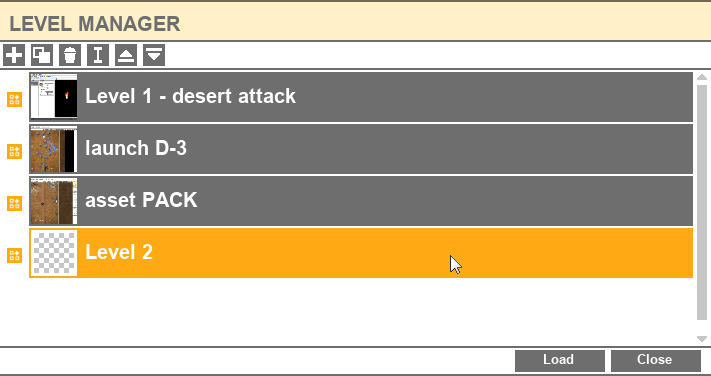
A game often contains several levels. This is where you can create them and re-order them.
To create a new level:
![]() Add/Create level button: Create a new level in your game.
Add/Create level button: Create a new level in your game.
You’ll have to choose a name for your level. You will also have to choose if your level will be a vertical, horizontal, or free-scrolling game. You’ll be able to change this preference later if you wish.
To delete a level:
![]() Delete button: Click on the level name (it will turn yellow) and click on the button. If you are deleting the current level, the SHMUP Creator will reset the level and you will go back to the Level manager.
Delete button: Click on the level name (it will turn yellow) and click on the button. If you are deleting the current level, the SHMUP Creator will reset the level and you will go back to the Level manager.
To rename a level:
![]() Rename button: Click on the level name and then click on the button to rename it. You can also double click on its name to directly rename it in the level manager.
Rename button: Click on the level name and then click on the button to rename it. You can also double click on its name to directly rename it in the level manager.
To duplicate a level:
![]() Duplicate button: Click on the level name and then click on the button to duplicate it. This button will create a new level, identical to the selected one.
Duplicate button: Click on the level name and then click on the button to duplicate it. This button will create a new level, identical to the selected one.
To modify the level order:
![]() Up and
Up and ![]() Down buttons: The level order you see in the level manager corresponds to the level order in the game. If you want to move a level up or down, click on it to select it, then use the up and down arrows to move it.
Down buttons: The level order you see in the level manager corresponds to the level order in the game. If you want to move a level up or down, click on it to select it, then use the up and down arrows to move it.
Build : exclude/Include levels :
![]() Include button: if highlighted the level will be included in the built game.
Include button: if highlighted the level will be included in the built game.
If unchecked, it will not.
Useful if you want to create test levels but not wish to include them in the final game.
