Click on ![]() Open Game Manager button on the left of the toolbar to open the “Game manager”.
Open Game Manager button on the left of the toolbar to open the “Game manager”.
WHAT ITS FOR:
In the Game Manager, you can create new games or load, rename or delete an existing game.
When you open the Game manager, you’ll see all the games on your hard-drive, with a thumbnail on the left.
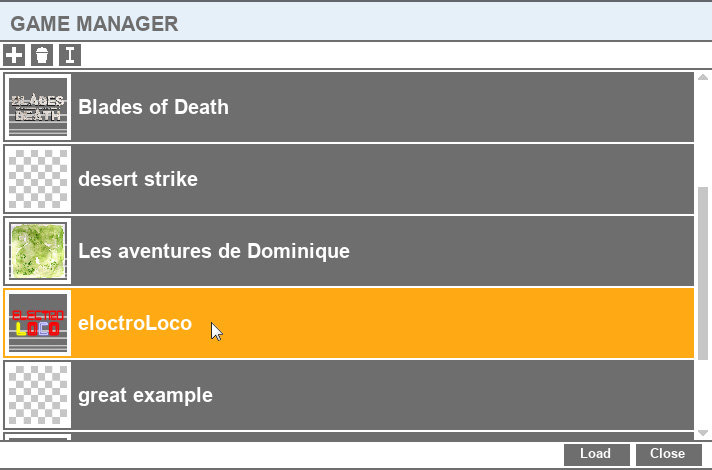
ACTIONS:
To create a new game:
![]() Create a new game button: You’ll have to choose a name for your new game.
Create a new game button: You’ll have to choose a name for your new game.
It’s also the moment to choose what assets package you want to load for your game: you can select or deselect them. It will import the assets from those assets extensions.
To open a game:
Click on the game to select it (the game should turn yellow) and click on Load on the bottom right of the panel.
If you have previously loaded another game, the SHMUP Creator will ask you if you are sure to load the new one, as you can lose any modifications to the current game if you didn’t save it before loading the new one.
To rename a game:
![]() Rename game button: Click on the game to select it and click on the button to open the Rename window.
Rename game button: Click on the game to select it and click on the button to open the Rename window.
You can also double click on the name to directly rename the game in the Game manager.
To delete a game:
![]() Delete button: Click on the game to select it and click on the button to delete it.
Delete button: Click on the game to select it and click on the button to delete it.
ATTENTION!!! You can’t undo this, so make sure you really want to delete your game!
