WHAT IT’S FOR
An item is an entity that can be collected by the player and give him something, like score, a weapon, a life, or a smart bomb… It can be placed in the level or can be spawned when an enemy is killed by the player as a reward.
Some items can be used for scoring. For more about this, see the scoring system section.
PROPERTIES
 SETTINGS TAB
SETTINGS TAB
![]() Name text field: the item name.
Name text field: the item name.
![]() Attached to camera checkbox: once spawned, the item is attached to the camera (see: attached to the camera).
Attached to camera checkbox: once spawned, the item is attached to the camera (see: attached to the camera).
ITEM LIFE
![]() Infinite radio button: the item’s life is infinite.
Infinite radio button: the item’s life is infinite.
![]() Duration radio button:
Duration radio button:
![]() Seconds spinner: once spawned, the item stays on screen for the duration, blinks a little then disappears.
Seconds spinner: once spawned, the item stays on screen for the duration, blinks a little then disappears.
PARTICLE SYSTEM
![]() On start radio button: the particle effects played when the item is spawned (When an enemy dies, by a bullet cancel…). Note that items placed by hand in a level don’t display this particle effect.
On start radio button: the particle effects played when the item is spawned (When an enemy dies, by a bullet cancel…). Note that items placed by hand in a level don’t display this particle effect.
![]() On end radio button: the particle effects played when the player grabs the item.
On end radio button: the particle effects played when the player grabs the item.
SOUND
![]() Sound menu: the sound is played when the player grabs items.
Sound menu: the sound is played when the player grabs items.
![]() Volume edit box: the volume of the shot sound.
Volume edit box: the volume of the shot sound.
![]() Pitch edit box: the pitch will change the sound height: like playing a lower or higher note. 0.5 is = half pitch, 2.0 = double pitch. default = 1.0.
Pitch edit box: the pitch will change the sound height: like playing a lower or higher note. 0.5 is = half pitch, 2.0 = double pitch. default = 1.0.
![]() Pitch variation edit box: a random pitch variation. The higher the number, the bigger the variation range.
Pitch variation edit box: a random pitch variation. The higher the number, the bigger the variation range.
![]()
![]() Asset rotation buttons: rotate the asset (3D mesh or sprite) on the Y-axis. Useful if the item graphic is not in the right direction.
Asset rotation buttons: rotate the asset (3D mesh or sprite) on the Y-axis. Useful if the item graphic is not in the right direction.
![]() Cast shadow checkbox: if checked, the object will cast a shadow on other objects.
Cast shadow checkbox: if checked, the object will cast a shadow on other objects.
![]() COLLISIONS TAB
COLLISIONS TAB
2D COLLISION:
 Add collision shape button: Add a new collision shape.
Add collision shape button: Add a new collision shape.
 Delete button: Delete the current collision shape.
Delete button: Delete the current collision shape.
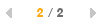 Navigation arrows: Navigate between the different collision shapes.
Navigation arrows: Navigate between the different collision shapes.
 Reset button: Reset the collision shape.
Reset button: Reset the collision shape.
 Auto collision button: The tool tries to create a shape following the picture contours.
Auto collision button: The tool tries to create a shape following the picture contours.
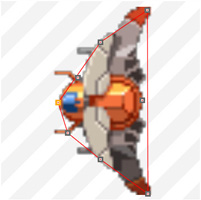 Collision window: move the points to build the shape of your collision
Collision window: move the points to build the shape of your collision
![]() Point position x / y edit boxes: allow to move precisely the selected point.
Point position x / y edit boxes: allow to move precisely the selected point.
3D COLLISION: in 3D, the collision shape is always a box.
![]() Add collision shape button: add a new collision shape.
Add collision shape button: add a new collision shape.
![]() Delete collision shape: delete the current collision shape.
Delete collision shape: delete the current collision shape.
![]() Navigation arrows: navigate between the different collision shapes.
Navigation arrows: navigate between the different collision shapes.
 ANIMATION TAB
ANIMATION TAB
![]() Presets: you can choose or save an animation preset. It will open a window previewing some frequently used item behaviors.
Presets: you can choose or save an animation preset. It will open a window previewing some frequently used item behaviors.
MOVE
![]() Direction spinner: the direction of the item translation in degrees.
Direction spinner: the direction of the item translation in degrees.
![]() Speed spinner: the translation speed.
Speed spinner: the translation speed.
ATTRACTION TO PLAYER
![]() Force spinner: the attraction to the player force. The bigger the value, the faster the item will move in the player’s direction.
Force spinner: the attraction to the player force. The bigger the value, the faster the item will move in the player’s direction.
![]() Radius spinner: the attraction radius. Outside this radius, there is no attraction.
Radius spinner: the attraction radius. Outside this radius, there is no attraction.
![]() Time before attraction spinner: a little time when there is no attraction to the player
Time before attraction spinner: a little time when there is no attraction to the player
ROTATION SPEED
![]() x / y / z spinner: You can animate the rotation of the item on the 3 axes. The bigger the number, the faster the rotation. You can also type up negative numbers to rotate in the other direction.
x / y / z spinner: You can animate the rotation of the item on the 3 axes. The bigger the number, the faster the rotation. You can also type up negative numbers to rotate in the other direction.
CURVES
Those features allow moving the item using sinus. You can create quickly a floating motion if you use X and Z, or a sinus motion if you use only one axis.![]() Amplitude x / z spinner: the distance the item can move.
Amplitude x / z spinner: the distance the item can move.
![]() Frequency x / z spinner: the speed the item will move.
Frequency x / z spinner: the speed the item will move.
![]() GAMEPLAY TAB
GAMEPLAY TAB
Score spinner: the value added to the player’s score when he grabs the item.
REWARDS
![]() Score only: the item will only add some score.
Score only: the item will only add some score.
![]() Medal: the item is a medal: see Medals
Medal: the item is a medal: see Medals
![]() ENERGY
ENERGY
Value spinner: add some energy to the player’s HP
![]() Smart bomb: the item is a smart bomb
Smart bomb: the item is a smart bomb
![]() MULTIPLIER
MULTIPLIER
Value spinner: add a value to the current multiplier
![]() FORCE FIELD: The item is a force field. There are 2 modes:
FORCE FIELD: The item is a force field. There are 2 modes:
![]() Use life: the force field has its own HP, and when it is decreased to zero, it disappears.
Use life: the force field has its own HP, and when it is decreased to zero, it disappears.
![]() Life value
Life value
![]() Use duration: the force field will stay on screen for a duration in seconds, then disappear.
Use duration: the force field will stay on screen for a duration in seconds, then disappear.
![]() Duration value
Duration value
![]() WEAPON Choose: when the player grabs the item it will change its weapon set (see weapon sets)
WEAPON Choose: when the player grabs the item it will change its weapon set (see weapon sets)
![]() POWER UP
POWER UP
![]() Value spinner: add a value to the power-up. You can add a floating-point value (like 0.1) to slowly build the power-up gauge or an integer. Also, the value can be negative. (See scoring techniques)
Value spinner: add a value to the power-up. You can add a floating-point value (like 0.1) to slowly build the power-up gauge or an integer. Also, the value can be negative. (See scoring techniques)
![]() 1 UP: add a life to the player
1 UP: add a life to the player
![]() ADD TO GAUGE
ADD TO GAUGE
![]() Value spinner: add a value to the gauge (see using gauge)
Value spinner: add a value to the gauge (see using gauge)
