F1: help
F11: switches the editor from windowed to full-screen
EDITOR WEAPONS
p: pause the preview
LEVEL (workspace)
h: hide trigger connections
GIZMO
Q: translation mode
W: rotation mode
E: scale mode
Ctrl + R: rotate selection 90 degrees
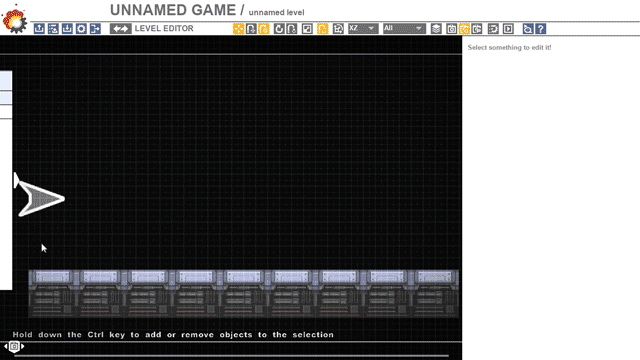
F2: settingsF5,F6,F7,F8: transformation axis
Alt when translating (x or z): Y translation override
>> Very useful to change an object height / depth.
F10: transforms editor (global or relative translation, rotation and scale)
F11 : toggle fullscreen
SELECT
CTRL + click: select or deselect an object
Shift + click and drag: duplicate the selection
A + click: select a complete hierarchy (all the objects attached together)
CTRL + P: select the player
GRID and SNAP
G: toggle the grid
S: snap toggle for the current transform mode (translation, scale or rotation)
CAMERA
C: game camera/perspective camera
T: top view
F: focus on selected objects, or the whole level if no selection
Pressing F with no selection show the whole level
Pressing F with one or several selected objects focus on the selection.
Z: press to change the view (front, top, back…)
TEST your level in the EDITOR
TAB: play the game or go back to the editor
P: pauseM: mute/unmute the sound
Ctrl + b: restart the level from the beginning
F9: show the collisions boxes
COPY/PASTE
With the SHMUP Creator, it’s possible to copy and paste all the entities which are allowed to selected: enemies, background, hierarchies, gameplay, etc… Into your level and also from a level to another level.
Objects hierarchy and triggers links are preserved, and this allows for quickly sharing complex gameplay between levels.
Ctrl + C: copy the selected objects
Ctrl + V: paste the selected object at the center of the screen
Del: delete
RENDERING ORDER
L: layer editor
1 & 2: if a sprite is selected, pressing 1 or 2 will decrease or increase its rendering order.
SAVE
Ctrl + S: save the level if we are inside the editor
Ctrl + S: save a screenshot if we are playing (saved in Game name/levels)
Ctrl + L: load a game
