To open the layer editor: Click on the ![]() icon on the toolbarr
icon on the toolbarr
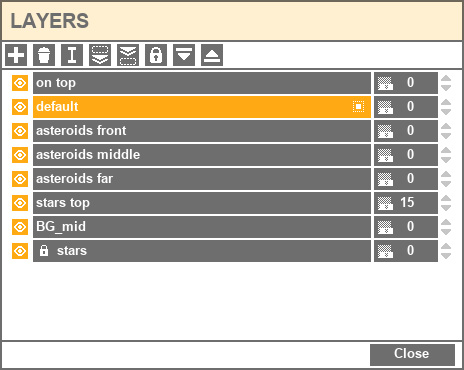
WHAT’S IT FOR:
Layers are useful to organize your objects and quickly hide or unhide a lot of objects, as well as to control the rendering order of 2D sprites.
By default, there is one existing layer that contains every object of your level.
HOW THAT WORKS:
Layer order and Rendering order:
The layers order is very important with sprites: you can control the drawing order of sprites using the layer order. The sprites will be rendered in the layer order: the first layer will be on top of the second layer, and so on, as if layers were pieces of paper on a pile.
So:
The layer “on top” is on top.
Then, the layer “foreground” is below the layer “on top”.
Then, the layer “asteroids front” is below the layer “foreground”.
>> Parts of elements are hidden by elements which belong to the layer “foreground”.
Then, the layer “asteroids middle” is below the layer “asteroids front”
>> Parts of elements are hidden by elements which belong to the layer “asteroids front”.
And so on and so forth…
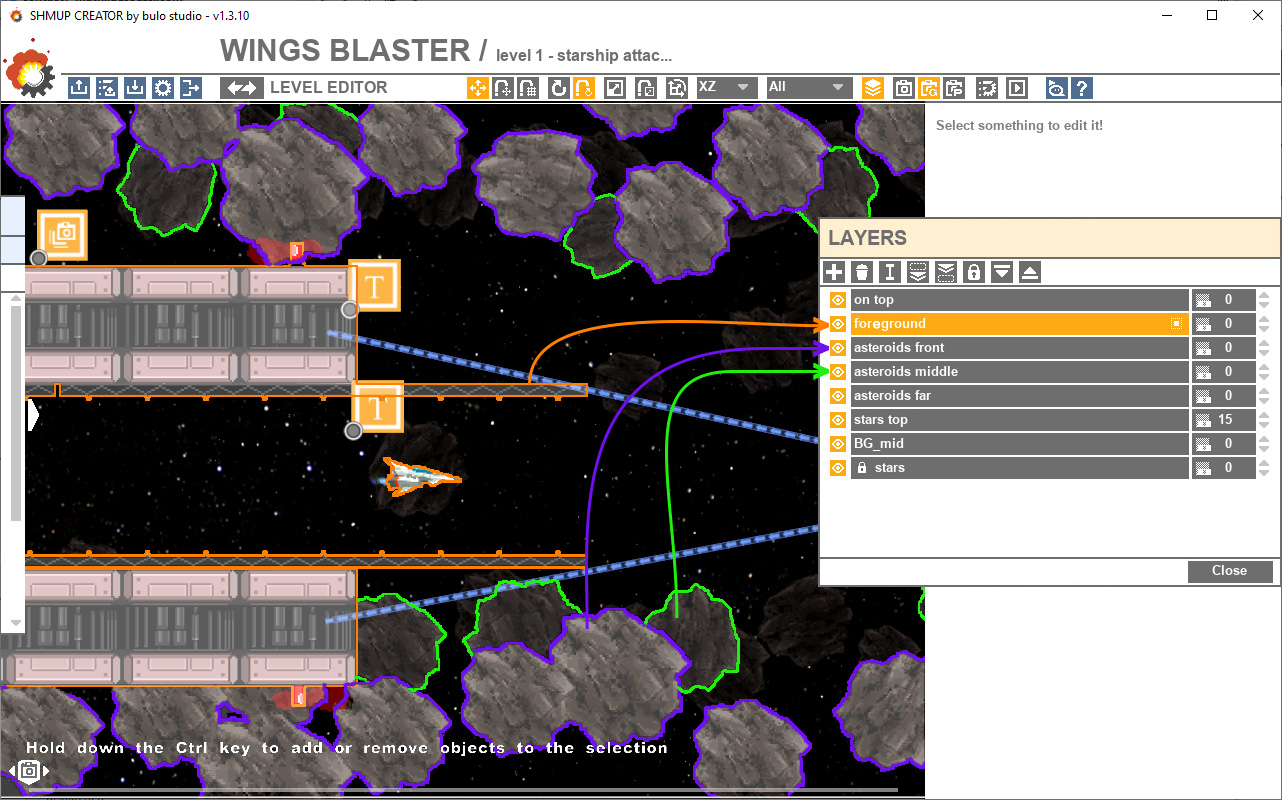
Parallax:![]() Parallax spinner: This feature is useful for 2D levels when you want to have a parallax effect between background layers. Layers will move faster when the camera moves to create an illusion of depth.
Parallax spinner: This feature is useful for 2D levels when you want to have a parallax effect between background layers. Layers will move faster when the camera moves to create an illusion of depth.
The bigger the number, the faster the translation.
Note that the parallax effect is only applied to 2D background elements.
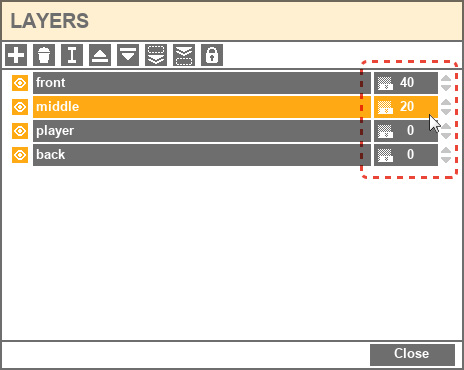
Note: Make sure the player is set to 0 on Y axis and everything will move relative to this 0 plane.
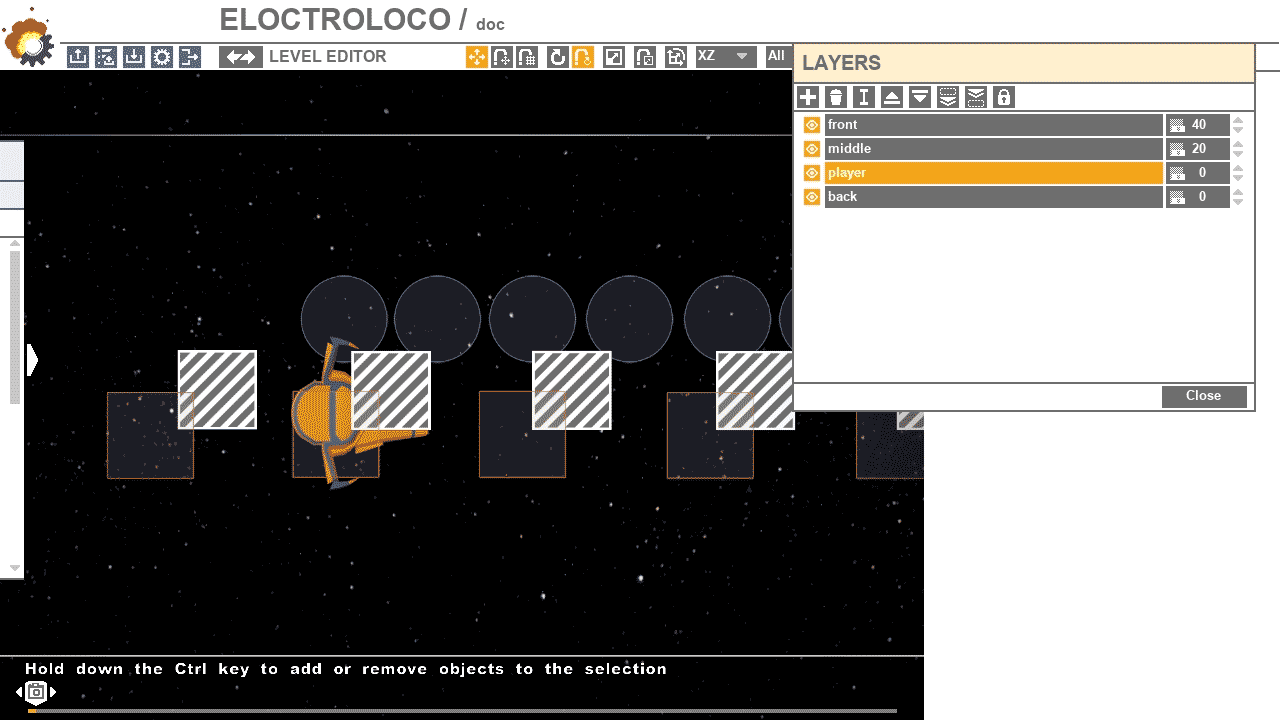
Note: the layer will only be hidden in the editor, not in the game itself.
PROPERTIES
![]() New layer button: create a new empty layer.
New layer button: create a new empty layer.![]() Rename layer button: Click on the icon or double-click on the layer name to rename it.
Rename layer button: Click on the icon or double-click on the layer name to rename it.![]() Delete layer button: delete the current layer. If there are objects inside this layer, they will be moved to the first layer.
Delete layer button: delete the current layer. If there are objects inside this layer, they will be moved to the first layer.![]() Hide a layer button: hide or unhide a layer.
Hide a layer button: hide or unhide a layer.
![]() or
or ![]() Layer order buttons: move up or down the layer in the list.
Layer order buttons: move up or down the layer in the list.![]() add objects to a layer button: add the current selection to the current layer.
add objects to a layer button: add the current selection to the current layer.![]() select all objects from a layer button: Click on a layer and click on the button to select all the objects from the current layer.
select all objects from a layer button: Click on a layer and click on the button to select all the objects from the current layer.![]() lock button: Select a layer and click on the button to lock the layer’s content. It will prevent you to move or select objects from the level unintentionally.
lock button: Select a layer and click on the button to lock the layer’s content. It will prevent you to move or select objects from the level unintentionally.
